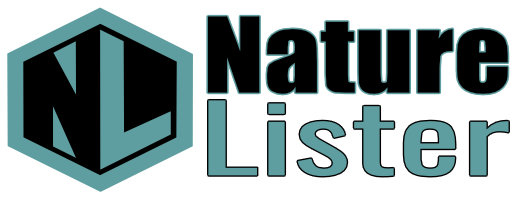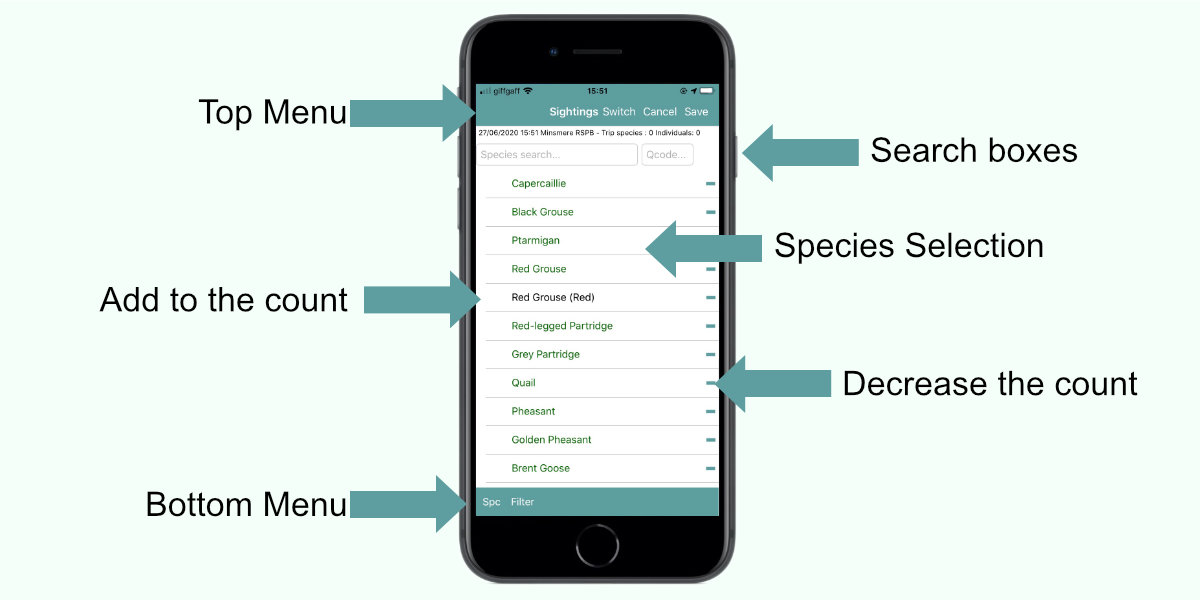
Sightings Entry Screen
This screen is split into 3 main parts.
At the top is the Sightings menu which has 3 buttons, Switch, Cancel and Save.
- Switch - use to change from one worksheet to another on the fly. So changing from Birds to Moths and then to Butterflies takes just a few seconds.
- Cancel - will cancel your current trip
- Save - will save the current trip and its sightings
Next are the search boxes
- Search - here you enter a species name and the species list will get shorter until you can see the one you want.
- Qcode - where you can search using the BTO quick codes
Species Selection - show a list of all the species available
- To select a species, add 1 to the count by clicking the space before the name. Another click will increment the number.
- Slide or long press the species name to add more details.
- Click the minus to reduce the count.
Finally we have the bottom menu.
- Spc: the Spc button toggles between showing all the species available and just those you have seen on the current trip.
- Filter: The filter button opens up a form where the user can select Distributions and Species Level. This will be desribed in detail in a later topic.